*
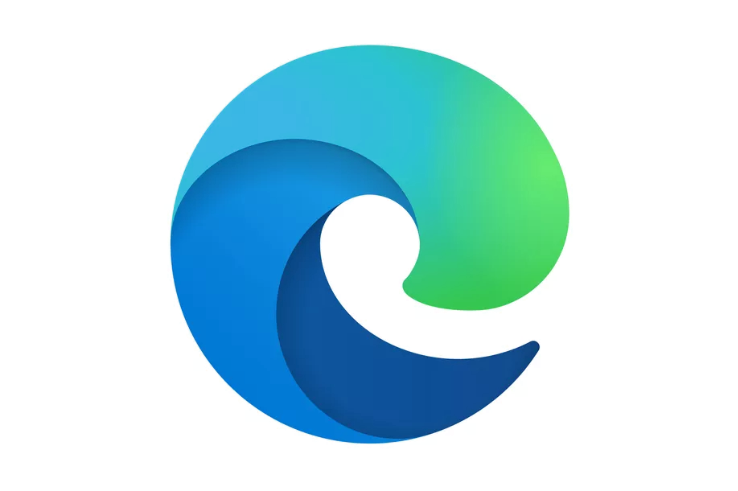
If you are running Microsoft Edge on any Windows platform and you click on a link pointing to a .doc or .docx file, and get the error “couldn’t load plugins,” the following steps should clear the error and load the file.
- Repair Microsoft Edge
- Make sure that your browser is closed and that you have administrative rights to your device. If multiple users are logged in your device, make sure Microsoft Edge is closed for all users.
- Go to Start > Settings > Apps > Apps & features.
- In the apps list, select Microsoft Edge and then select Modify. If the Modify command isn’t available, it’s likely that your organization installed Microsoft Edge and is managing it for you. For help, contact your system administrator.
- When prompted Do you want to allow this app to make changes to your device?, select Yes.
- Make sure you’re connected to internet and select Repair. Your browser data and settings shouldn’t be affected by repair.
- Create a new profileYou can refer to this article below to learn how to create a profile. Sign in and create multiple profiles in Microsoft Edge – Microsoft Support
- Reset Microsoft EdgeClick the Reset option in Microsoft Edge’s settings.
This should solve the plugins problem.
Viewers are encouraged to subscribe and join the conversation for more insightful commentary and to support progressive messages. Together, we can populate the internet with progressive messages that represent the true aspirations of most Americans.